Your Epson printer stopped working with a message on the screen showing: “The Printer’s Ink Pads are at the end of Their service life. Please contact Epson Support” and the printer’s led light blinking. And the printer’s red light blinking. “Why do I get this problem?” and “How to fix this problem?” you may ask.

These are two major signs that your Epson printer has been overflowing Waste Ink Counters, We will explain to you about the Waste Ink Counter Overflow error, how to check the Waste Ink Counter has overflow or not? If your Epson printer has a Waste Ink Counter overflow error, you can fix it by yourself.
About Waste Ink Counter Overflow Problem
To understand this Waste Ink Counter Overflow error. Please read carefully this post to understand the problem. The waste ink counter overflow error on the Epson printer is a frequent error.
What is Waste ink Counter
Firstly, we show you the identification of Waste ink Counter:
There is a part of sponge for attracting and collecting waste inks inside Epson inkjet printers called Waste Ink Pad. This component collect inks when the product sets up, cleaning cycles and printing borderless photographs. In print head cleaning process, ink blush from printhead to waste ink pad.

Sometimes it can’t attract ink anymore so it will be overflowed
The job of printer contains to calculate amount of ink flow in waste ink pad and the memory of printer keep this number inside which is called Protection Counter and Waste ink Counter.
If you want to stop waste ink counter from overflowing and help your printer works well you have to RESET the Waste Ink Counter.
We notice about Waste Ink Pad above – What is this?
Let’s start with the definition:
+ Waste Ink Pad: Amount of porous pads in the printer. Their function is collecting, distributing, including the ink that is not used on printing pages (Waste Ink)
+ What is Waste Ink? These pads collect Waste Ink when the product sets up, cleaning cycles and printing borderless photographs.
The users who use the printer with CISS installed for a long time might get the message that notice ink pads soaked before other parts are outdate.
All you can do in this case is replacing Waste Ink Pad or resetting the waste ink counter unless they are empty of ink. A lot of users solve this problem by installing waste ink container and then access to the waste ink tube. So now it’s very easy for you clear this waste container because it is outside the printer not inside.
The Waste Ink Counter sometimes has problem so now we will help you know about it
What is Waste ink Counter Overflow Problem
The best answer for the question why we get this problem is by the design. The Epson printer performs the printhead cleaning because it helps the Epson printer always print smoothly without any problem.
The Epson printer has some containers that contain the function called ink attraction. However these containers can only absorb limited ink. So it’s bad if the ink overflow from your printer.

Do you think how to solve this problem? It’s very lucky, the manufacturer had foreseen so they had provided “Waste Ink Protection Counter”.
As you know the Epson printer can calculate how much ink flows, when the counter reach the maximum value (Waste ink Counter overflow), the print will stop printing immediately. Due to a lot of printer models so some printer red light will blink. In addition, the modern printer can show the error message in the ICD panel (The Printer’s Ink Pads are at the end of Their service life. Please contact Epson Support). This happens because of the protection for you from disaster that I noticed above.
Any manufactures can’t bring to consumers the risk so they need to prevent it as soon as possible
In many cases, from my experience, the Waste ink pad sponge has not saturated yet. I think the manufacture doesn’t want to take risk to give you a disaster, so they prevent the printer to print anymore earlier than it should.
So what can you do for this case? The answers is reset Waste Ink Counter or buying a new one.
In the first case is fixing, you need to reset the Waste Ink Counter.
You can reset it yourself by using the WIC Reset Utility.
Download here
Notive: If your Epson printer is in the guarantee time, let’s bring it to the service center and they will help you
Sponge may be changed because it will not attract the ink anymore, after 2-3 times you can reset without replacing it.
For professional printer users, Waste ink Pad has overflow very quick, many people have suggested the solution is to use a tray of waste ink outside the Epson printer, then connect the waste ink tube to the outsite tray. It is very convenient to clean when filled. When waste ink counter has overflow, you just reset the waste ink counter and continue your job.

How to check Waste ink Counters has overflow or not:
You have two way to check the waste ink counter has overflow or not.
Check waste ink counter overflow error without software
Check the printer led light, check printer LCD screen (if your printer has an LCD screen), or you can check printer error message on the computer.
If your Epson printer has a LCD screen. The printer’s LCD will show Error message: “The Printer’s Ink Pad is at the end of its service life. Please contact Epson Support” if one of wate ink counter has overflow.
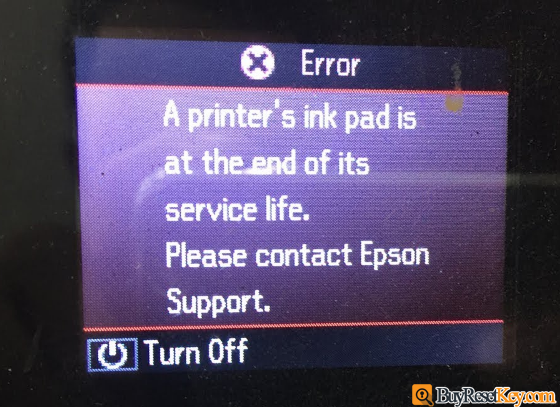
or show “The Printer’s Ink Pads at the end of Their service life. Please contact Epson Support” if the printer has more than one waste ink counters overflow.

Some printer show: The printer’s ink pads are nearing the end of their service life. Please contact Epson Support
Check printer waste ink counter overflow error on the computer screen:
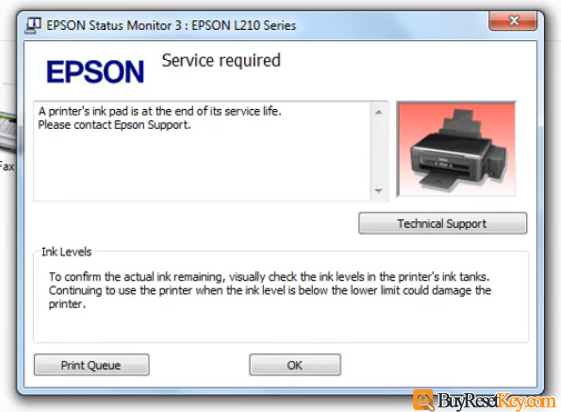
When Waste ink couter overflow, Epson printer’s red light blinking

Check waste ink counters number by software
Waste ink counter overflow when the counter is more than 100%. But you can check it with WIC Reset Utility Tool easily.
Step 1. Download WIC Reset Utility tool – Download Free
Step 2: Install and run WIC Reset Tool, then click button “Read Waste Counters”
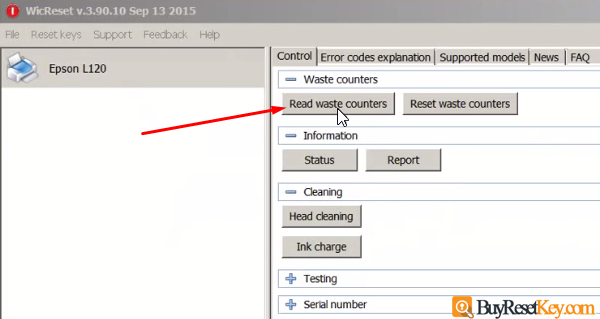
Now you can check the amount of ink inside the counters, if one of counters are over 100% => Your printer waste ink counter overflow. You can reset your printer by wic reset tool to fix your printer by yourself.
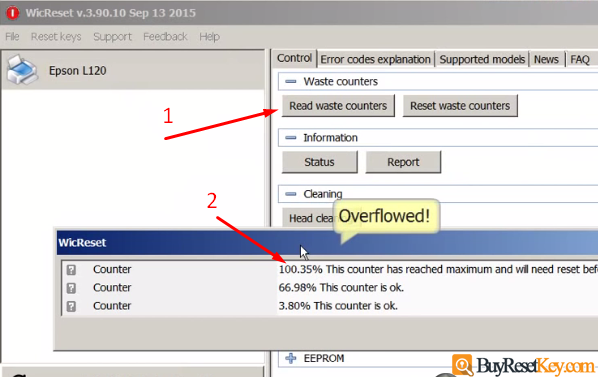
In this picture, you can see one of the counter is 100.35% more than 100%: Waste ink counters are Overflowed, need reset by WIC Reset utility tool.
Read more: How to reset Waste Ink Counter number.